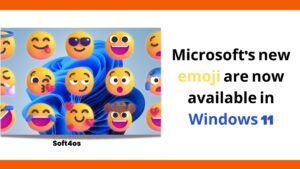reCAPTCHA is a popular security feature used on websites to prevent bots from spamming or gaining unauthorized access. It is a tool that helps verify that a user is not a robot by asking them to solve a puzzle or select certain images.
However, reCAPTCHA can sometimes not work properly in all browsers, causing frustration for users. In this article, we will discuss eight easy ways to fix reCAPTCHA not working in all browsers.
1. Check your internet connection
The first thing to do when reCAPTCHA is not working is to check your internet connection. Make sure that your device is properly connected to the internet and that your internet speed is stable. The slow internet connection can cause reCAPTCHA to malfunction and fail to load properly.
2. Clear browser cookies and cache
Clearing browser cookies and cache can also help fix reCAPTCHA issues. Over time, cookies and cache can accumulate and cause the browser to become sluggish or not function properly. Clearing these files will help ensure that the browser is running smoothly and that reCAPTCHA is working correctly.
3. Disable browser extensions
Browser extensions can also cause reCAPTCHA not to work properly. Extensions such as ad blockers or security tools can interfere with reCAPTCHA and prevent it from functioning correctly. To fix the issue, disable any browser extensions that could be interfering with reCAPTCHA.
4. Update the browser
It is also important to ensure that your browser is up-to-date. An outdated browser can cause reCAPTCHA to malfunction and not work properly. Make sure that you have the latest version of your browser installed to ensure that reCAPTCHA is working correctly.
5. Disable VPN
If you are using a virtual private network (VPN), it could be the reason why reCAPTCHA is not working. Some VPNs can interfere with reCAPTCHA and cause it to malfunction. Disable your VPN and try accessing the site without it to see if reCAPTCHA is working properly.
6. Try a different browser
If reCAPTCHA is not working on one browser, try accessing the site using a different browser. Different browsers can have different settings and configurations that can interfere with reCAPTCHA. Trying a different browser can help you determine if the issue is specific to the browser or the site.
7. Try incognito mode
Incognito mode, also known as private browsing mode, can also help fix reCAPTCHA’s not working issues. When you open a new incognito window, it disables browser extensions and clears cookies and cache. This can help ensure that reCAPTCHA is working properly and can help you determine if the issue is specific to your browser settings.
8. Contact website support
If none of the above methods work, it may be necessary to contact the website support team. The website may be experiencing issues with reCAPTCHA that they are unaware of. Contacting the support team can help bring the issue to their attention and help them resolve it.
Conclusion
In conclusion, reCAPTCHA not working can be a frustrating issue for users. However, by following these eight easy ways to fix reCAPTCHA not working in all browsers, you can quickly resolve the issue and continue using the site without interruption.